Answer: Encouraging customers to leave reviews can be done through several strategies:
Ask Directly: After a positive interaction or sale, ask your customer to leave a review. You can do this in person, via email, or through social media.
Make it Easy: Provide a direct link to your Google Business Profile review section. You can include this link in your email signature, on receipts, or on your website.
Incentivize Reviews: Offer a small incentive, like a discount or a chance to win a prize, for customers who leave a review. Ensure this complies with Google's guidelines, as reviews should be voluntary and honest.
Respond to Existing Reviews: Show that you value customer feedback by responding to reviews. This not only encourages more reviews but also builds trust with your audience.
Use Signage: If you have a physical location, use in-store signage to remind customers to leave reviews.
Answer: Handling negative reviews effectively is crucial for maintaining a positive online reputation:
Stay Calm: Take a deep breath and avoid responding impulsively. A measured response is key.
Acknowledge the Issue: Begin your response by acknowledging the customer's concerns. This shows that you are listening and care about their experience.
Apologize and Take Responsibility: Even if you feel the complaint isn't entirely justified, a sincere apology can go a long way.
Offer a Solution: Provide a solution or ask the customer to contact you privately to resolve the issue. This shows others that you are proactive about customer service.
Learn and Improve: Use the feedback to improve your business practices and avoid similar issues in the future.
Answer: Regular updates keep your profile fresh and engaging:
Weekly: Aim to post updates, offers, or events at least once a week. This keeps your audience informed and engaged.
Monthly: Review and update your business information, photos, and services monthly to ensure accuracy.
As Needed: Make updates whenever there are significant changes, such as new products, changes in hours of operation, or special promotions.
Answer: Yes, you can manage multiple locations from one account:
Bulk Location Management: Use Google's bulk location management tool to add and manage multiple locations efficiently. This is especially useful for businesses with numerous branches.
Consistent Information: Ensure that all locations have consistent and accurate information to avoid confusion.
Individual Attention: While managing multiple locations, make sure each profile is tailored to its specific location, including local images, offers, and updates.
Answer: Google My Business Insights provides valuable data on your profile's performance:
View Insights: Access the Insights section in your Google My Business dashboard.
Customer Actions: Analyze metrics such as how customers find your profile, the actions they take (e.g., visiting your website, requesting directions), and the number of calls received.
Post Performance: Review the performance of your posts to understand what content resonates most with your audience.
Adjust Strategies: Use the data to refine your strategies, focusing on areas that drive the most engagement and conversions.